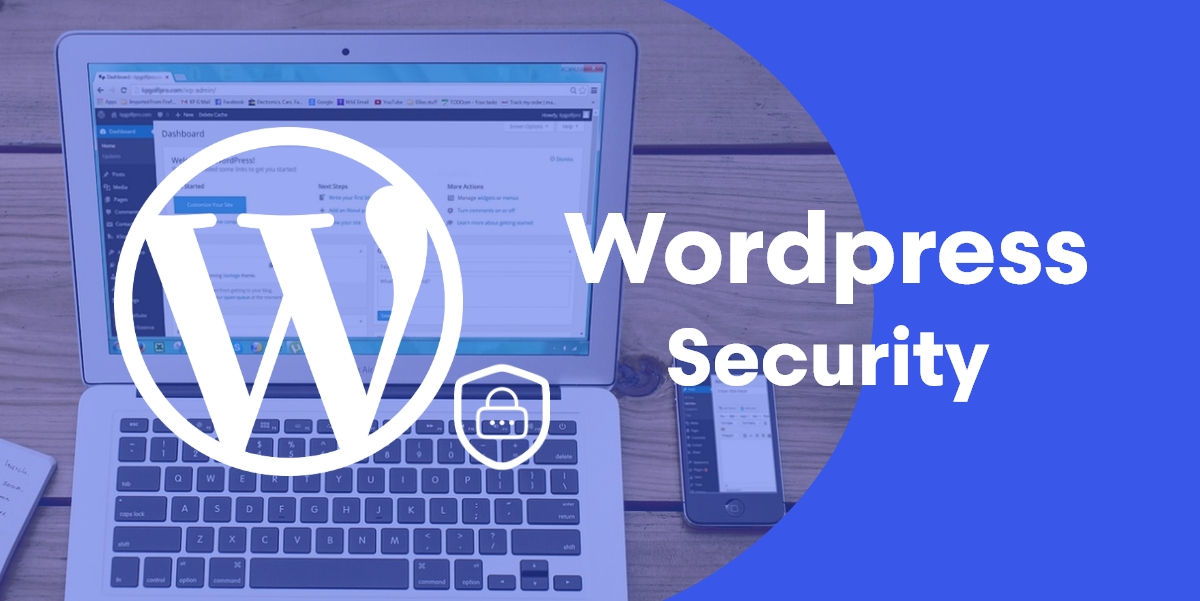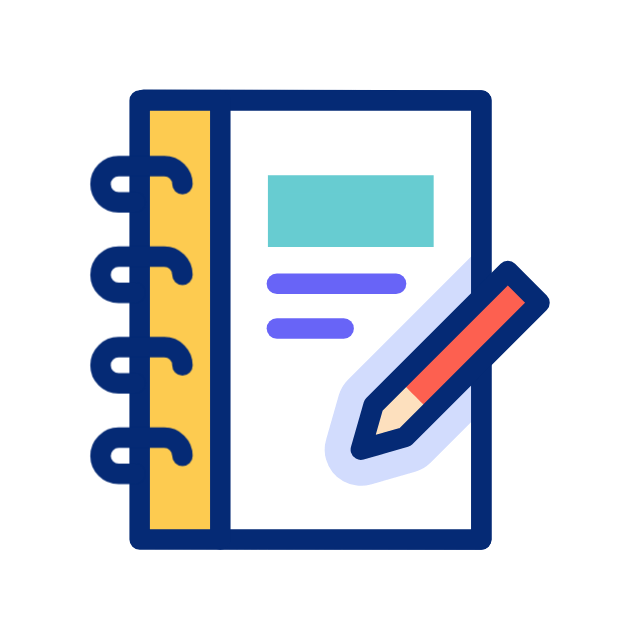A Guide to Understanding Key Terminology
WordPress stands as one of the most popular content management systems (CMS) globally, empowering millions of websites with its versatility and ease of use. However, delving into the WordPress ecosystem can be overwhelming, especially for newcomers encountering a barrage of technical jargon. To navigate this rich platform effectively, it’s crucial to grasp the fundamental WordPress terminology. Let’s unravel the mysteries and decode the key terms you’ll encounter along your WordPress journey:
1. WordPress Core
WordPress Core refers to the heart of the WordPress software—the essential files and codebase that power the platform. It includes the core functionalities, such as content management, user authentication, and database management, upon which WordPress websites are built.
2. Themes
Themes dictate the visual appearance and layout of a WordPress website. They provide templates for various elements, including headers, footers, sidebars, and content areas, allowing users to customize the design and style of their websites without altering the underlying content.
3. Plugins
Plugins are add-on modules that extend the functionality of a WordPress website beyond its core capabilities. From contact forms and e-commerce solutions to SEO optimization and security enhancements, plugins offer a myriad of features and functionalities to tailor websites to specific needs.
4. Posts and Pages
Posts and Pages are the primary content types in WordPress. Posts are typically used for dynamic content such as blog articles, news updates, and time-sensitive information, while pages are static and serve as permanent content like about pages, contact information, and service descriptions.
5. Widgets
Widgets are modular elements that can be added to predefined areas of a WordPress website, such as sidebars, footers, or widgetized areas within themes. Common widgets include search bars, calendars, tag clouds, and custom text boxes, providing additional functionality and interactivity.
6. Menus
Menus allow users to create custom navigation structures for their WordPress websites. Users can arrange pages, posts, categories, and custom links into hierarchical menus that appear in designated locations, such as primary navigation bars or dropdown menus.
7. Taxonomies
Taxonomies classify and organize content in WordPress. The two primary taxonomies are Categories and TagsTags. Categories are hierarchical groupings that organize content into broad topics or sections, while tags are non-hierarchical keywords that provide more granular classification.
8. Media Library
The Media Library is a centralized repository for managing and storing media files, including images, videos, audio clips, and documents. Users can upload, organize, and embed media files into posts, pages, or custom content types directly from the Media Library.
9. Permalinks
Permalinks are permanent URLs that point to specific content on a WordPress website. They play a crucial role in search engine optimization (SEO) and user experience by providing descriptive and user-friendly URLs that reflect the content’s topic or title.
10. Admin Dashboard
The Admin Dashboard is the control panel where WordPress site administrators manage and configure various aspects of their websites. It provides access to administrative tools, settings, content creation, and site customization options in a user-friendly interface.
Understanding the terminology of WordPress is essential for harnessing the full potential of this powerful platform. By familiarizing yourself with these key terms—WordPress Core, Themes, Plugins, Posts, Pages, Widgets, Menus, Taxonomies, Media Library, Permalinks, and Admin Dashboard—you’ll be better equipped to navigate the WordPress ecosystem, build stunning websites, and unlock endless possibilities for online creativity and expression. Whether you’re a novice or an experienced user, mastering these concepts